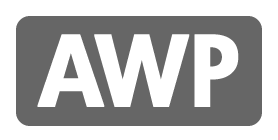Microsoft Windows 10 Will be the Last
Unknown
09:12
Cortana
,
development
,
free upgrades
,
integrated Xbox App
,
Microsoft
,
Microsoft Edge
,
Office on Windows
,
Operating System
,
Software
,
Threshold
,
Windows 10
,
Windows Continuum
,
Windows Hello
,
Windows Store
,
Xbox Live
Microsoft – Windows 10 Will Be Our Last
Microsoft say Windows 10 will be their last named version of Windows, as the company will now just incrementally update its operating system software.Microsoft revealed that the upcoming release of Windows 10 will be the last version of the company’s iconic operating system.
The company will instead update Windows in an ‘ongoing manner’, Microsoft development executive Jerry Nixon revealed at its Ignite event, rather then releasing standalone versions every few years. Microsoft also confirmed the news in a statement, which said it expected there to be a “long future” for the product.
“Windows will be delivered as a service bringing new innovations and updates in an ongoing manner” it said.
Windows 10 is set to become available to customers in Summer this year, and will even come as a free upgrade to those currently running Windows 7, Windows 8, Windows 8.1 and Windows Phone 8.1
However, reports have claimed that work on the first official update for the software, codenamed Redstone, is already under-way, and will come to market sometime in 2016.
 |
| Windows 10 Screen Layout Preview |
Windows 10 (codenamed Threshold) is an upcoming computer operating system being developed by Microsoft as part of the Windows NT family of operating systems. First presented in April 2014 at the Build Conference, it is scheduled to be released on July 29, 2015 and is currently in public beta testing through the Windows Insider program. During its first year of availability, upgrades to Windows 10 will be offered at no charge for consumer users of genuine Windows 7 and Windows 8.1.
The software promises a major overhaul in terms of several functions, not least in the return of the familiar Start menu, which comes with a new customisable space for a user’s favourite apps and Live Tiles (from Windows Phone), where users can place their favourite apps, people and websites.
Microsoft is also aiming to give users a more traditional Windows experience that incorporates both touch, keyboard, and mouse inputs. Other new features include a search option on the taskbar and Start menu; a new quadrant app layout; and a new task-view button on the taskbar.
Windows 10 also marked a break in naming tradition for Microsoft, skipping the expected ‘Windows 9’ name in a move widely seen at signifying a break with the past. However it has also been rumoured that the name change could be down to coding systems from Windows 95 and 98 versions still being in use.
Windows 10 Feature Highlights
Microsoft claim that they've designed Windows 10 to help you be more productive and have more fun, with a range of innovations:
- Cortana
- Microsoft Edge
- Office on Windows
- Xbox Live and the integrated Xbox App
- New Photos, Videos, Music, Maps, People, Mail & Calendar apps
- Windows Continuum
- Windows Hello
- Windows Store
Find out more...
Find out more on the Windows Blog:https://blogs.windows.com/bloggingwindows/2015/06/01/hello-world-windows-10-available-on-july-29/
Never Give Control of Your Domain Name to Anyone Outside Your Company
Unknown
05:04
brand
,
control
,
Dispute Resolution
,
Domain Name
,
DRS
,
Email
,
IPS
,
Nominet
,
on-line
,
ownership
,
Registering
,
Registrar
,
second-level
,
Service
,
Tag
,
top-level
,
Website
,
WHOIS
Protect Your Domain Name
Never give control of your domain name (like www.awpcomputers.co.uk) to anyone outside your company. It’s one of the most crucial elements of your business’s on-line identity, and central to your brand.Your IT supplier should have access to your website and email to resolve any problems, but make sure your domain name is owned and controlled by your company, and not by your IT supplier.
It may seem strange than an IT Support Provider (IT supplier) is penning an article on the subject of never giving control of your domain name to anyone outside your company. However, I've seen two examples in the last week where companies we've been work with have had issues stemming from their domain ownership.
 |
| Domain Names: World Wide Web |
Your IT supplier should be working with you to help your business
Based on recent evidence, a number of IT service providers seem to almost hold their customers to ransom with 'God like' control over systems and access to them. This is not the way! The relationship between you and you IT company should be mutually beneficial, and you should ultimately be seeing a return on your investment, based on efficiencies the arrangement can bring. Above all else an IT support provider should be transparent, and always involve in what they doing, even if you don't want to know the minute details of how it all works.
Domain Names
A domain name is an important factor to consider when setting up and running your business in a digital age. It helps your customers identify your brand on-line and ties together your sales, marketing and communication actives through your website and email.A domain name is broken down into individual components, such as top-level domains, second-level and lower level domains. It ultimately provides a human friendly address, which is easier to remember than a set of numbers, to a resource on the Internet. The easiest way to think of domain names, is that they are almost like a virtual phone directory, providing a look-up between the numbers the computers use (called IP addresses) and the more memorable words humans prefer.
Whilst this article talks about 'ownership' of domain names, in reality, your company is effectively renting a domain name for a specific duration, which can typically be anything from one to ten years. You do this by a process of registering a domain. You normally make a choice of the top-level domain(s) you want to use, such as .com, .uk & .co.uk and then, provided it is available, make a choice on the second-level domain you would like to use for your website and email. For example, the awpcomputers part of awpcomputers.co.uk
Registering a Domain Name
The process of registering a Domain Name can be daunting for the uninitiated, and this is were it's likely many people will turn to an 'IT expert' to help them out. By all means, enlist somebody to 'help' you with the process, but always ensure that any registrations are made in your company's name, with your company's address and at most the IT person (or their company) is registered as the 'technical' contact. If you don't make sure your domain name belongs to your organisation, it can lead to disputes and problems in the future.There are many companies available to register your domain name with. These are know as Registrars, and include agents such as 1 and 1, Easily or 1-2-3 Reg. A official will have something called an IPS Tag (...not ISP, that's something different). For example, Easily's looks like this:
Easily Limited t/a easily.co.uk [Tag = WEBCONSULTANCY]
URL: http://www.easily.co.uk
An IPS TAG is a way of Nominet (the not for profit company who governs the .uk domain names) giving control of a domain name to a specific company. For example the domain name www.awpcomputers.co.uk currently has the IPS TAG, as per the above example, of WEBCONSULTANCY. It is possible to move your domain to a different registrar, after you have registered it, if you chose to. However, there will likely be a fee.
Do I have a Problem with My Domain Name?
Hopefully, you're reading this article prior to registering your domain name and taking heed of the advice about making the registration in your business' name. If you're not, and you already have a Domain Name you're concerned about, don't worry there are steps you can take to reclaim rightful ownership if you have a problem.To find out about your domain name, if you don't already know the details of the registration, you can use a process called WHOIS to determine who the IPS Tag holder (the Registrar) is, who the domain name is registered to and for how long. Many of the Registrars provide a facility to do this free of charge on their websites. There is also a facility to do this on the Nominet website. This is known as the WHOIS Tool and can be access (currently) from the following page:
- Nominet WHOIS Tool - http://www.nominet.org.uk/uk-domain-names/about-domain-names/domain-lookup-whois/whois-tool
As mentioned previously, Nominet UK is a non-profit company and is in control of the .uk domain name registry. In this capacity, they are able to help with domain name problems or disputes. Even if you do not register your company's Domain Name, and have don't have access to the account with the Registrar, if you have been using the Domain Name for your business' on-line activities, and it is obviously linked to brand or companies name Nominet can help you get your domain name back.
Using Nominet's Services
In recent weeks we worked with a company that had allowed an unscrupulous IT support provider to register their domain name on their behalf. The IT company had registered the Domain Name using their email address & password. They had kept ownership of the Registrar account, domain control panel and were not allowing the company, which we are now working with, to log-on and make changes. Fortunately, in this specific case, the domain had be registered in the proper company name and address. We were able to help our new client in their discussions with Nominet, and with Nominet's guidance were were able have a direct dialogue with the Registrar. We were able to send proof of one of the Director's identities, specify a new email address to use for control panel access and in turn the Registrar sent them a new access password.In this case the whole process took less then a day, and Nominet advised us that, if the Registrar did not comply, they would be able to assist us. There would have been a small admin fee for them help us with the process.
If you are in a worse position than this, and your IT company has totally ownership of your domain, there are still things you can do, but the process will take longer and ultimately resolving the dispute could be much more costly. For more information please have a look at the Nominet web site. Potentially you could use Nominet's Dispute Resolution Service (DRS) to help resolve .uk domain name disputes. This can be found on the following page:
If you would like some FREE help and advice with any aspect of registering a Domain Name or enlisting the help of Nominet, please don't hesitate to give AWP Computer Services a call, on 01772 698078, or contact us through our website.
3 Simple Steps to Backup Your Data
Unknown
07:41
Backup
,
Cloud
,
corrupt
,
Data
,
disk errors
,
Dropbox
,
External
,
fail
,
files
,
flash drive
,
Google Drive
,
hard drive
,
HDD
,
media
,
Memory Stick
,
MS OneDrive
,
safe
,
Simple
,
storage
,
USB
Three Easy Ways to Back-up Your Business Data
As an IT consultant, who is very passionate about helping small businesses become more efficient through their technology, I’m always emphasising the importance of data. The simple fact is that without your data, or your customer data, you have no business. Although vital to the running of your business, the subject of data is both boring and complicated.In reality, it doesn’t have to be complicated at all, although I doubt anybody can make it any more exciting!
Many business owners are confident that as long as their computers are working properly, then their data is safe. It will always be there, waiting to be accessed and used.
The problem is that while using your computers your files are constantly being opened, written and re-written to and then closed.
All of this often causes files to corrupt, not to mention the accidental deletions or amendments that are a constant hazard. More importantly the storage media that they are written too in not reliable in the long-term. For example hard drive develop disk errors, and will ultimately fail.
With all of this in mind, here are three simple suggestions that will help you ensure your precious data is backed up, while keeping the processes required to do this as simple as possible.
1 – USB Memory Stick (flash drive)
This is by far the simplest and most basic method of backing up data. USB memory sticks are available from many outlets, including supermarkets, and can be purchased for less than £15 for 32Gb of storage space.In operation, all you need to do is plug the memory stick into a USB port on your computer, open your file browser (such as Windows Explorer) navigate to your working folders (like 'My Documents' or your 'Desktop') and copy the most important data onto the stick. The memory stick will display as a new drive letter on your computer, probably the letter E or onwards e.g. (E:).
Top tip: Ebuyer is a good place to look for USB Flash Drives online.
 |
| 32Gb USB Flash Drive |
2 – An External Hard Drive (HDD - Hard Disk Drive)
Using this method (an external hard disk) is almost as simple, but slightly more expensive. Also often connected by cable into the USB port, but the disk size ranges from 50Gb up to 3Tb. The pricing is usually from about £40 to over £200 respectively.In operation you would use it in the same way as the USB stick, or use the software that often comes bundled with the external HDD when you buy it. However, the software is often complicated and usually unnecessary. If you know where your files are on your computer, and where you want to put them on the external storage drive, then 'drag and drop' (...or 'copy and paste') are often as complicated as it need to get.
Top Tip: Ebuyer is a good place to look for External Hard Drives online.
 |
| 3Tb High performance USB 3.0 storage solution |
3 – The 'Cloud' - Dropbox/Google Drive/MS OneDrive/etc.
The simplest way to take advantage of cloud storage is to use your online quota to backup your data. Usually, when signing up for one of the more popular cloud storage providers (such as Dropbox, Google Drive or MS OneDrive) you’ll have free storage space already allocated to you. This may be ample for your needs. However, for a monthly fee you can have upwards of 15Gb, per person, available to use. The main thing about back-up, if it's not to complicated for you, is to focus on the critical files (documents) and make sure you are backing up those. They may well come within your free quota.These 'Cloud' services will have locally installed app that synchronises your important files up to the cloud. In operation, you will just open the locally installed app and drag the data you want to backup into the app location.
 |
| Dropbox/Google Drive/MS OneDrive |
IMPORTANT NOTE
Perhaps I should have opened with this comment?Whichever method you choose, do not be misguided in thinking that transferring your data onto the new storage solution is the answer to protecting your precious data. It's important that any back-ups you make are a copy of your data, and the back-up means it is stored in a least 2 places. I have seen far too many people use a pen drive as their only storage medium, only to be 'heartbroken' or worse when they discover all their data has been lost! Don't learn this lesson the hard way!
SUMMARY
I hope that this short article has opened your eyes to how simple the first steps to keeping your precious data safe can be.Although the suggested methods are both simple and cheap, in the long-term, they are only really suitable for consumer use.
If you take your business, your customers and the data seriously, then it really pays to have a more robust, professional data backup solution, which is provided by a professional technology provider. With this you will get guarantees about your data's security and Service Level Agreements protecting you against data loss.
If you’d like to talk further about your data storage and security, or any other ways your technology could help your business become more efficient, please get in touch with AWP Computer Services to discuss your options.
CALL AWP Computer Services on 01772 698078
Google Apps Website Visitor Contact Form to Email
Unknown
02:53
Code.gs
,
Contact
,
Email
,
embed
,
Form
,
Gmail Inbox
,
Google Apps
,
HTML
,
iframe
,
Responses
,
Script
,
Spreadsheet
,
Visitor
,
Website
Use a Google Apps Form to capture and email website visitor contact information
Following on from our previous article, which explained how to set up a Google Apps Form to capture the details of a visitor to your website that wants to get in touch with you, we outline how the from can be added to your website. This Blog post also explains how and where the data is captured, and how the enquiries can be emailed directly to you Gmail Inbox.The first article was titled "Google Apps Form for Website Visitor Contact" and can be read at the following web address:
Adding a Google Apps Form to your web page
At this stage you should have the HTML code that you copied from your Google Apps account for your embedded form, and it should be similar to this:
<iframe src="https://docs.google.com/forms/d/1sTvoxBvtbJDBnFNsXv2SVQmivvFH0BaOKAIZJgKvb2g/viewform?embedded=true" width="760" height="500" frameborder="0" marginheight="0" marginwidth="0">
Loading...
</iframe>
Where the 'src' attribute of the <iframe> element represents the URL (web address) of the form itself.
Unfortunately, at this stage you are going to need to work with the HTML of your web page to get the form in the right place. If you are using a visual editor, usually known as WYSIWYG (what you see is what you get), pasting the form directly into the editor will not work. To clarify, a visual editor is one that looks like a word processor and does not show the 'source code'. The likely result is you will get a version of the of the source code in your page and not the working form.
It would be difficult to cover all the possibilities here, but as a general tip you need to look for something along the lines or HTML, Source or 'Edit source'.
When editing the Alpha Dog Services from, used on the Dog Almighty! website, we use website editing software tool called DreamWeaver, as we created the pages from a website they'd had designed a number of years ago and work directly with the HTML.
 |
| Dog Almighty Form: HTML in DreamWeaver |
Including the HTML for your form from Google Apps alone should be enough, however, we added some HTML comments before and after it as well as placing the <IFRAME> in a container tag (HTML element). In this case that means we used a 'layer', which can be seen as a <div> tag.
Our complete code for the form looked like this:
<!-- -------------------- Google Apps for Work Form --------------------- -->
<div id="google-form-container" style="width: 430px; height: 1700px;">
<iframe src="https://docs.google.com/a/alphadogservices.co.uk/forms/d/1sTvoxBvtbJDBnFNsXv2SVQmivvFH0BaOKAIZJgKvb2g/viewform?embedded=true" width="425" height="1650" frameborder="0" marginheight="0" marginwidth="0">Loading...</iframe>
</div> <!-- google-form-container -->
<!-- ------------------ Google Apps for Work Form <END> --------------------- -->
We used the layer to control the height available to the form within the page, so that there wasn't a separate scroll bar at the side of the form as well as the page itself. Also, you may need to consider the width of the form as well.
If everything has gone according to plan so far, you should no have a web page on your website that displays the new form ready for your customers to start sending you enquiries!
The next stage is to test that it works, and then to ensure you know when somebody has submitted an enquiry you get to know about it straight away!
Testing and Settings
Testing and Settings
If you go back to you Google Drive, in the same location as your newly created form, you should notice that there has also been a new spreadsheet created automatically. It will have the same name (TITLE) as your form, but with '(Responses)' on the end. This is where all the entries are submitted and recorded. The Google Apps user that has created the form will be automatically notified (by email) each time the form is modified. This is both when a user on your domain makes a direct edit in the spreadsheet, as well as when a customers details are inserted into the spreadsheet from a form submission.
 |
| Dog Almighty Contact Form (Responses) |
An important thing to consider here is whether the person who has created the form is the one who needs to know that there has been an enquiry and subsequently respond to it. In our example the form was created using the 'Webmaster' account, but it is actually 'Rachel', who runs the business, that needs to pick up, pardon the pun, the leads!
It's not going to be convenient or efficient to keep checking the spreadsheet to see what somebody is asking when they have sent an enquiry. Whilst it's useful to have the spreadsheet for a record, it's going to be much easier to reply directly to an email.
To share the form with other people in your organisation you need to add 'Collaborators'. This is done from the 'File' menu in the form (not the Spreadsheet) using the 'Add collaborators' option.
What's very important is that you add 'Collaborators' (those who need to work with the form and it's responses), but you do not have an editable version of the form visible on the web. If the form isn't visible on the web then you won't be able to embed it in you website, however if you don't have the editing locked down somebody (outside of your domain) could effectively access your form and break it.
As far as making sure the website visitors can see and complete the form online is concerned, you need to make sure you uncheck (option is not selected) the 'Require Alphadogservices.co.uk login to view this form' option.
When you check this option, you will be alerted that this will make the form viewable outside of your domain. For this application, this is OK.
If you can't get to your form viewing URL (web address) without being logged into Google, you've got a problem. For example, the viewable form address will look something like this:
https://docs.google.com/a/alphadogservices.co.uk/forms/d/1sTvoxBvtbJDBnFNsXv2SVQmivvFH0BaOKAIZJgKvb2g/viewform
Your URL will have it's own unique domain and id but should have the same format.
To add the script to your 'Form Responses' spreadsheet you need to access the 'Script editor' from the spreadsheet's 'Tools' menu.
This will open up a new Tab (or Window) where you can paste the script from above. Replace any existing script code if there is already something in the Code.gs Tab.
There is a variable (setting in the code) which controls the Subject line of the email. In our example it is, var subject = "Dog Almighty! Website Enquiry"; (which should be on line 29 in the code), so you need to change this to suit your application.
Save the code (Press Ctrl+S Windows or Cmd+S on Mac) and give your project any name (say “Send Google Forms by Email”).
Go to the Run menu and choose Initialize. The Google Script will now require you to authorize the script – just click the Accept button and you’re done.
If you need to disable notifications, open the script editor again and choose Resources -> Current Script Triggers and delete the Form trigger associated with the “On Form Submit” action. You can also schedule Google Forms to stop accepting responses after a given date, although this isn't going to be a likely option for a website contact form.
The final test is to complete the form, check all the data validation rules are working as expected and submit your completed form. A new set of responses should be recorded in your spreadsheet for the form and the information that has been submitted should have also been emailed to the creator of the form.
That hopefully, should give you everything needed to managed the form and it's responses. However, it the creator of the form is not the one who needs to deal with the responses on an ongoing basis, you may need to consider automating a process to forward the messages on to the appropriate Inbox.
This post is already quite involved and lengthy, so I think the forwarding will need to be covered in another post, coming soon...!
If you would like to some help and advice about setting up Google Forms or you have questions about any other part of Google Apps for Work, please get in touch with AWP Computer Services to discuss your options.
CALL AWP Computer Services on 01772 698078
It's not going to be convenient or efficient to keep checking the spreadsheet to see what somebody is asking when they have sent an enquiry. Whilst it's useful to have the spreadsheet for a record, it's going to be much easier to reply directly to an email.
 |
| Contact Form (Responses) Spreadsheet |
 |
| Contact Form - Add Collaborators |
What's very important is that you add 'Collaborators' (those who need to work with the form and it's responses), but you do not have an editable version of the form visible on the web. If the form isn't visible on the web then you won't be able to embed it in you website, however if you don't have the editing locked down somebody (outside of your domain) could effectively access your form and break it.
 |
| Contact Form - Sharing Settings |
As far as making sure the website visitors can see and complete the form online is concerned, you need to make sure you uncheck (option is not selected) the 'Require Alphadogservices.co.uk login to view this form' option.
 |
| Add caption |
 |
| Contact Form - Do not require sign-in? [OK] |
https://docs.google.com/a/alphadogservices.co.uk/forms/d/1sTvoxBvtbJDBnFNsXv2SVQmivvFH0BaOKAIZJgKvb2g/viewform
Your URL will have it's own unique domain and id but should have the same format.
- https://docs.google.com/a/[your-domain]/forms/d/[your-id]/viewform
Try logging out of Google and then accessing your 'viewform' URL (web address). You should be able to see a version that can't be modified, but can accept responses.
By the same token if you change the 'viewform' part of the URL to be 'edit' and you can make changes to the form, when you're not logged into your Google domain account, there is an issue.
- https://docs.google.com/a/[your-domain]/forms/d/[your-id]/edit
...or in our example:
The web address should automatically change to have 'viewform?edit_requested=true' on the end, and a button to 'Request edit access' should be visible, but the end user shouldn't be able to 'hack' your form!
 |
| Contact Form - Request edit access |
Managing Form Responses using Email
Once you've got the form set-up, in place on your web page and or happy that people can access it correctly, it's now time to think about the last element. This is setting up a routine to pick up the form entries from the spreadsheet and send them to somebody within your organisation via an email.
To send an email from the Contact Form a 'script' is required. In this case, we did not write the script, we picked up one from somebody who had already used this 'from to email' function before and had a script ready made to do the job. You will be able to find the necessary scripts by searching on the Google search engine, but the one we deployed should work.
The script is as follows:
/* Send Google Form by Email v2.0 */
/* For customization, contact the developer at amit@labnol.org */
/* Tutorial: http://www.labnol.org/?p=20884 */
function Initialize() {
var triggers = ScriptApp.getScriptTriggers();
for(var i in triggers) {
ScriptApp.deleteTrigger(triggers[i]);
}
ScriptApp.newTrigger("SendGoogleForm")
.forSpreadsheet(SpreadsheetApp.getActiveSpreadsheet())
.onFormSubmit()
.create();
}
function SendGoogleForm(e)
{
try
{
// You may replace this with another email address
var email = Session.getActiveUser().getEmail();
// Optional but change the following variable
// to have a custom subject for Google Form email notifications
var subject = "Dog Almighty! Website Enquiry";
var s = SpreadsheetApp.getActiveSheet();
var columns = s.getRange(1,1,1,s.getLastColumn()).getValues()[0];
var message = "";
// Only include form fields that are not blank
for ( var keys in columns ) {
var key = columns[keys];
if ( e.namedValues[key] && (e.namedValues[key] != "") ) {
message += key + ' :: '+ e.namedValues[key] + "\n\n";
}
}
// This is the MailApp service of Google Apps Script
// that sends the email. You can also use GmailApp for HTML Mail.
MailApp.sendEmail(email, subject, message);
} catch (e) {
Logger.log(e.toString());
}
}
 |
| Contact Form (Responses) - Tools > Script editor |
There is a variable (setting in the code) which controls the Subject line of the email. In our example it is, var subject = "Dog Almighty! Website Enquiry"; (which should be on line 29 in the code), so you need to change this to suit your application.
 |
| Website Enquiry Form - Script (Code.gs) |
Save the code (Press Ctrl+S Windows or Cmd+S on Mac) and give your project any name (say “Send Google Forms by Email”).
Go to the Run menu and choose Initialize. The Google Script will now require you to authorize the script – just click the Accept button and you’re done.
 |
| Run Google Script - Initialize |
If you need to disable notifications, open the script editor again and choose Resources -> Current Script Triggers and delete the Form trigger associated with the “On Form Submit” action. You can also schedule Google Forms to stop accepting responses after a given date, although this isn't going to be a likely option for a website contact form.
The final test is to complete the form, check all the data validation rules are working as expected and submit your completed form. A new set of responses should be recorded in your spreadsheet for the form and the information that has been submitted should have also been emailed to the creator of the form.
 |
| Dog Almighty Contact Form - Test Email Sent |
This post is already quite involved and lengthy, so I think the forwarding will need to be covered in another post, coming soon...!
If you would like to some help and advice about setting up Google Forms or you have questions about any other part of Google Apps for Work, please get in touch with AWP Computer Services to discuss your options.
CALL AWP Computer Services on 01772 698078
Google Apps Form for Website Visitor Contact
Unknown
08:55
Cloud based Apps
,
Contact
,
data capture
,
Embed form
,
Form designer
,
Gmail
,
Google Apps
,
Google Apps for Work
,
Google Docs
,
Google Drive
,
Google Form
,
HTML
,
iframe
,
office admin
,
Visitor
,
Website
Use a Google Apps Form to capture website visitor contact information
Google Apps for Business, which incidentally has recently become known as Google Apps for Work, is a collection of Cloud based Apps that allow you to carry out many office admin tasks in one place, using your own domain name (like mybusiness.co.uk) and linked to your branded business email (Gmail).
In this article we look at how you can use a Google Apps Form to capture the details of a visitor to your website that wants to get in touch with you. To be able to use this method, you will need to have access to the HTML (code that makes your web pages work) of the page where you would like the form to be placed. Beyond that, it’s a relatively straightforward process. There are a few steps, but it isn’t hugely complicated and shouldn’t take too long to get up and running.
So why use a Google Apps Form in the first place?
Well there are a good number of options out there, but the real advantage of the Google Apps approach is that the set-up and recorded information all end up being in one place, within your Google Drive. This means that you don’t have to log-on to another system. All the end user input is placed in a spreadsheet within your Google Drive and enquiries from customers can also be emailed directly to your Gmail Inbox.There are now a good number of costs effective, easy to use, online website builders, such as Wix and Weebly. However, one area you may struggle is if you need to capture more information than the basic website contact form allows.
You may consider getting a (web) developer to make you a data capture from to put in you website, but you may need to go back to them if you want to change the questions and the type of information you record. With the Google Apps Form the questions are very easy to modify, both adding, removing and changing the order of them.
You may consider using another online form builder, but as pointed out above that’s another place to access to make changes and potentially retrieve the data captured.
How do I create a Google Apps Form and use it on my Website?
OK, that’s enough with the introduction. How does it work and more importantly how to get a Google Apps data capture form up and running on my own web site? Now, everything does rely on you having a Google Apps for Work account attached to your domain name (web site address, minus the www), but assuming this is already the case, most of the set-up is done in your Google Drive.In this example we’re going to use a website form already that was already created by AWP Computer Services for one of our clients, Alpha Dog Services, which is used on their Dog Almighty! website.
 |
| http://www.dog-almighty.co.uk/contact.htm |
Accessing Google Drive
From your Google (Apps for Work) account, once you’re logged in, you’ll be able to access your Google Drive. |
| Google Drive - Google Apps for Work |
Your Google Drive is the place that all your files that are stored in the Cloud (well on your account Google servers at least) can be accessed, this includes the files created using the various Google Docs Apps (including Docs, Sheets, Forms, Slides & Sites) as well as other documents and files you may have uploaded.
 |
| Google Drive page |
 |
| Google Drive - Website folder |
 |
| Google Drive showing link to the Dog Almighty - Contact Form |
 |
| Google Drive - Create Form |
The Form designer in our example already has all the key elements populated with information, but if you were creating a new form it would be a case of renaming your form, configuring some basic settings and then starting to set up your specific individual questions in the order and format you would like them.
 |
| Rename your Google Form |
After this, you can skip over the From Settings options, as you shouldn’t require anything in the three checkboxes that are available. Moving on, you can now start to set up your own individual questions and the format of how you would like your enquirers to respond. To begin setting up a new question, or to edit an already existing question you click in the pencil (Edit) icon at the top right of the question panel.
 |
| Contact Form - Edit question |
You are able to chose from one of the following data capture types (Questions types):
- Text
- Paragraph
- Multiple Choice
- Checkboxes
- Choose from a List
- Scale
- Grid
- Date
- Time
 |
| Google Form - Questions types |
Once you've chosen which format of question best suits the information you are trying to capture, you can add some basic data validation rules to ensure that you are getting the right sort of answer for your question. Here you can also decide whether you question is one that is essential. If it is, you can tick the 'Required question' option to make it mandatory.
 |
| Create question - Data Validation |
A typical example of the use of the Data Validation features would be used when you are asking the person who is completing the from to provide their email address. Once you have set the 'Question Type' to 'Text' you are able use the Advanced settings to create a validation rule that ensures the data entered is in the format of an email address.
 |
| Advanced settings - Validation: Must be an email address |
Completing your form and putting in your web site
Once you are happy that you have included all the questions you required for you contact page form you are ready to take the necessary steps to allow the form to be used on your website. The first step is to set up the rules for the 'Confirmation Page'. Here you can create a personalised message that the end user will see after they have completed and submitted the form. You can also decide whether you want to provide a link with your 'Thank you' message that will let users navigate back to a blank form and submit another answer. |
| From Confirmation Page Settings |
The final part of you form design is to get the HTML code that you will need to include in the web page where you want your form to be seen.
To do this you have two options. The first option is to click the 'Send Form' button. This will subsequently take you to a pop-up window that will allow you to share your form, along with also providing a an 'Embed' button to allow you to access the HTML you need.
 |
| Send form - Embed |
The second option is to select 'Embed' from the Google Form's 'File' menu.
 |
| Google Form - 'File' menu: Embed |
Both of the above options will take you to a window where you can copy the required HTML code from. The code can then be used to include in the HTML of your contact web page. The HTML generated by Google is an IFRAME that has the URL (web address) of your published form. Before you copy your HTML code, you can set the sizes of the IFRAME. This is important, as you may only have a specific width available for you form within your web page. Also, you ideally need to ensure you have allowed enough height for the complete form, as it isn't user friendly and can be confusing to whoever is completing the form if they are required to scroll up and down to see all of the questions.
 |
| Embed form |
The HTML code that you copy for your embedded form will be similar to this:
<iframe src="https://docs.google.com/forms/d/1sTvoxBvtbJDBnFNsXv2SVQmivvFH0BaOKAIZJgKvb2g/viewform?embedded=true" width="760" height="500" frameborder="0" marginheight="0" marginwidth="0">
Loading...
</iframe>
Where the 'src' attribute of the <iframe> element represents the URL (web address) of the form itself.
OK you're now ready to start using the contact form, in the next Blog Post we'll explain the necessary step to start using the data collected by your form and more importantly how to set up an automated email to let people in your company know when a customer has entered their details into your form.
If you would like to some help and advice about setting up Google Forms or you have questions about any other part of Google Apps for Work, please get in touch with AWP Computer Services to discuss your options.
CALL AWP Computer Services on 01772 698078
Unofficial Windows XP Service Pack
Are you still on Windows XP?
There's now an unofficial service pack
Microsoft ceased their support for Windows XP back in April 2014, but it seems some fans are still not quite ready to let go of the aged Operating System.For these - reluctant to change - users, a developer known only as "Harkaz" has been quietly working away, creating an "Unofficial Service Pack 4". Harkaz has been working on this project since September 2013, in readiness for Microsoft's withdrawal of their support, and now it's finally available to download.
Unofficial SP4 (Service Pack Four) rolls together all updates since 2002's SP1 (Service Pack One) for Windows XP, including two fixes issued after the official end of support.
 |
| Windows XP |
Everything you need to know about the end of Windows XP support
Harkaz said they had decided to create Unofficial SP4 for the "many users - including me - who won't be able to upgrade their old machines to a newer OS (and) would like to easily install all Windows updates in one convenient package," following the end of XP support. |
| Windows XP Updates (Windows Update) |
Is SP4 a sensible option?
While there's no reason to believe Harkaz is acting maliciously - indeed, Softpedia describes them as someone with "a good background on large packs of fixes for Windows" - it must be remembered that this is not an official update from Microsoft and is, at best, delaying the inevitable. |
| Windows XP - Automatic Updates |
Chris Boyd, malware intelligence analyst at Malwarebytes, commented : "As always with this type of thing, unfortunately what starts out as a project with altruistic intentions, has the potential for hijacking by those with nefarious goals."
He continued, "Training PC owners to get comfortable with any OS updates using the word 'unofficial' in the name could backfire and open the door for malicious installs."
Boyd added that people who are stuck using XP because they're unable to upgrade from elderly hardware should seriously consider moving to "one of the small yet functional versions of Linux" that are available, as they are "probably more secure".
Download Windows XP SP4 Unofficial Beta 3
Windows XP SP4 Unofficial, a service pack for 32-bit editions of Windows XP, can be downloaded from the Softpedia website.Download Windows XP SP4 Unofficial Beta 3
http://www.softpedia.com/get/Others/Signatures-Updates/Windows-XP-SP4-Unofficial.shtml
Windows XP SP4 Unofficial description
An unofficial service pack for 32-bit editions of Windows XP, allowing users to benefit from the latest available updates for their computerMicrosoft has ended the official support for Windows XP for a while now, which means that there are no more official security updates for users of the XP operating system and technical support is not provided anymore. Thus, computers that are still stuck with this late OS version can become vulnerable to malicious attacks.
Windows XP SP4 Unofficial comes to the rescue, providing XP users with the latest official XP updates alongside up-to-date components up to May 2014, also including POSReady updates.
The package is compatible with 32-bit versions of Windows XP, with SP1 installed and it can be deployed on an installation media. Please be advised that this package is not released by Microsoft, who does not recommend computer users to install it.
The Windows XP SP4 Unofficial installer is dedicated to Windows XP users who are not able, cannot afford or do not want to migrate to a newer Windows edition. It provides a convenient and quick way to update system components, so as to increase the PC's security and remove possible vulnerabilities, although it does not guarantee complete protection.
The package integrates .NET framework versions from 1.0 to 4.0 (including DirectX for Managed code in .NET 3.5), MSXML40 SP3, Adobe Flash Player (updated until May 2014), Internet Explorer 8, Windows Media Player 11, XPS Viewer EP, IMAPIv2, Remote Desktop Connection Client 7.0, Windows Search 4.0, Windows Rights Management Client, Windows Installer 4.5, the QFECheck tool (which you can use to verify that the hotfixes were correctly installed) and November 2013 Revoked roots and Root cerificates.
Furthermore, it encases the WGA (Windows Genuine Advantage) technology to validate your OS license, Windows Feature Pack for Storage 1.0, as well as updates for exFat, DirectX 9.0c and WebDAV for Office 12 (Rosebud).
Please note that Windows XP SP4 Unofficial does not include Windows Powershell, which can be manually installed once .NET 3.5 is available on your system.
Five Ways to Improve Your Cyber Security
Unknown
09:30
best practice
,
bring your own device
,
BYOD
,
cyber
,
cyber security
,
disaster recovery
,
hackers
,
hacking
,
information
,
Information Commissioner
,
passwords anti-virus
,
security
,
Software
Five ways to improve your cyber security and keep ahead of hackers
You wouldn’t leave your company’s confidential information or a customer’s bank details lying around the office for an opportunist thief to pick up. However, if you’re storing this type of data online and neglecting your cyber security, that could be just what happens.Last year saw the cost of hacking to UK businesses increase by up to three times. The government’s 2013 Information Security Breaches Survey found that 87% of small businesses, and 93% of large businesses, had reported at least one cyber breach. These breaches resulted in costs of up to £65,000 for small businesses, and up to £850,000 for larger firms.
This could be due to hackers or in some cases human error, but whichever way it all resulted in leaving customer’s data vulnerable to theft or misuse. The cost to the reputation of those companies is anybody’s guess.
 |
| Five Ways to Improve Your Cyber Security |
Bearing this in mind, it is all the more surprising that a recent survey carried out by BT earlier this year (BT Cyber Security Research, Feb 2014) found just 17% of business leaders see cyber security as a major priority. Despite most companies recognising that staff best practice is a major way to prevent IT security breaches, only 37% have trained managers in cyber safety. When you take into account the Information Commissioner’s Office fine of up to £500,000 for compromising personal data, it definitely makes sense to get on top of your cyber safety.
Blissful ignorance, of the threat, is no defence in this area - cyber security (or the lack of it in some cases) is making the news headlines on a daily basis. On a single day earlier this year Tesco lost 2,000 customer’s details to thieves trying to steal store vouchers and three South Korean credit card companies were fined for neglecting their legal duties of protecting customer information.
But if even Tesco, with its huge security budget, is vulnerable - what chance does the small business have? It doesn’t always have to be about a big budget, and there are many steps you can take to protect yourself.
AWP Computer Services' top five tips for ‘Cyber Security’
Here are our top five tips for ‘Cyber Security’. It’s a surprisingly large number of businesses that aren’t taking these simple steps, yet they will give your business a solid foundation to build on:- Talk about security with staff and create a culture where everyone cares about it.
- Always use good passwords and don’t reuse them in different places.
- Make sure you have up-to-date anti-virus software, and don’t click on links or attachments in emails you weren’t expecting.
- As well as taking care of PCs and laptop computers, remember to protect other staff devices (like smart-phones and tablets) too.
- Prepare for a disaster and make a recovery plan, for your own peace of mind.
The massive expansion of employee-owned devices, cloud computing and extranets, have multiplied the risk of abuse and attack, leaving organisations exposed to a vast array of internal and external threats – malicious and accidental. The stakes are too high for cyber security to be pushed to the bottom of the pile.
If you would like to get some unbiased independent advice and need help with any area of your IT security, please get in touch with AWP Computer Services to discuss your options.
CALL AWP Computer Services on 01772 698078
Subscribe to:
Posts
(
Atom
)