Never Give Control of Your Domain Name to Anyone Outside Your Company
Unknown
05:04
brand
,
control
,
Dispute Resolution
,
Domain Name
,
DRS
,
Email
,
IPS
,
Nominet
,
on-line
,
ownership
,
Registering
,
Registrar
,
second-level
,
Service
,
Tag
,
top-level
,
Website
,
WHOIS
16 comments
Protect Your Domain Name
Never give control of your domain name (like www.awpcomputers.co.uk) to anyone outside your company. It’s one of the most crucial elements of your business’s on-line identity, and central to your brand.Your IT supplier should have access to your website and email to resolve any problems, but make sure your domain name is owned and controlled by your company, and not by your IT supplier.
It may seem strange than an IT Support Provider (IT supplier) is penning an article on the subject of never giving control of your domain name to anyone outside your company. However, I've seen two examples in the last week where companies we've been work with have had issues stemming from their domain ownership.
 |
| Domain Names: World Wide Web |
Your IT supplier should be working with you to help your business
Based on recent evidence, a number of IT service providers seem to almost hold their customers to ransom with 'God like' control over systems and access to them. This is not the way! The relationship between you and you IT company should be mutually beneficial, and you should ultimately be seeing a return on your investment, based on efficiencies the arrangement can bring. Above all else an IT support provider should be transparent, and always involve in what they doing, even if you don't want to know the minute details of how it all works.
Domain Names
A domain name is an important factor to consider when setting up and running your business in a digital age. It helps your customers identify your brand on-line and ties together your sales, marketing and communication actives through your website and email.A domain name is broken down into individual components, such as top-level domains, second-level and lower level domains. It ultimately provides a human friendly address, which is easier to remember than a set of numbers, to a resource on the Internet. The easiest way to think of domain names, is that they are almost like a virtual phone directory, providing a look-up between the numbers the computers use (called IP addresses) and the more memorable words humans prefer.
Whilst this article talks about 'ownership' of domain names, in reality, your company is effectively renting a domain name for a specific duration, which can typically be anything from one to ten years. You do this by a process of registering a domain. You normally make a choice of the top-level domain(s) you want to use, such as .com, .uk & .co.uk and then, provided it is available, make a choice on the second-level domain you would like to use for your website and email. For example, the awpcomputers part of awpcomputers.co.uk
Registering a Domain Name
The process of registering a Domain Name can be daunting for the uninitiated, and this is were it's likely many people will turn to an 'IT expert' to help them out. By all means, enlist somebody to 'help' you with the process, but always ensure that any registrations are made in your company's name, with your company's address and at most the IT person (or their company) is registered as the 'technical' contact. If you don't make sure your domain name belongs to your organisation, it can lead to disputes and problems in the future.There are many companies available to register your domain name with. These are know as Registrars, and include agents such as 1 and 1, Easily or 1-2-3 Reg. A official will have something called an IPS Tag (...not ISP, that's something different). For example, Easily's looks like this:
Easily Limited t/a easily.co.uk [Tag = WEBCONSULTANCY]
URL: http://www.easily.co.uk
An IPS TAG is a way of Nominet (the not for profit company who governs the .uk domain names) giving control of a domain name to a specific company. For example the domain name www.awpcomputers.co.uk currently has the IPS TAG, as per the above example, of WEBCONSULTANCY. It is possible to move your domain to a different registrar, after you have registered it, if you chose to. However, there will likely be a fee.
Do I have a Problem with My Domain Name?
Hopefully, you're reading this article prior to registering your domain name and taking heed of the advice about making the registration in your business' name. If you're not, and you already have a Domain Name you're concerned about, don't worry there are steps you can take to reclaim rightful ownership if you have a problem.To find out about your domain name, if you don't already know the details of the registration, you can use a process called WHOIS to determine who the IPS Tag holder (the Registrar) is, who the domain name is registered to and for how long. Many of the Registrars provide a facility to do this free of charge on their websites. There is also a facility to do this on the Nominet website. This is known as the WHOIS Tool and can be access (currently) from the following page:
- Nominet WHOIS Tool - http://www.nominet.org.uk/uk-domain-names/about-domain-names/domain-lookup-whois/whois-tool
As mentioned previously, Nominet UK is a non-profit company and is in control of the .uk domain name registry. In this capacity, they are able to help with domain name problems or disputes. Even if you do not register your company's Domain Name, and have don't have access to the account with the Registrar, if you have been using the Domain Name for your business' on-line activities, and it is obviously linked to brand or companies name Nominet can help you get your domain name back.
Using Nominet's Services
In recent weeks we worked with a company that had allowed an unscrupulous IT support provider to register their domain name on their behalf. The IT company had registered the Domain Name using their email address & password. They had kept ownership of the Registrar account, domain control panel and were not allowing the company, which we are now working with, to log-on and make changes. Fortunately, in this specific case, the domain had be registered in the proper company name and address. We were able to help our new client in their discussions with Nominet, and with Nominet's guidance were were able have a direct dialogue with the Registrar. We were able to send proof of one of the Director's identities, specify a new email address to use for control panel access and in turn the Registrar sent them a new access password.In this case the whole process took less then a day, and Nominet advised us that, if the Registrar did not comply, they would be able to assist us. There would have been a small admin fee for them help us with the process.
If you are in a worse position than this, and your IT company has totally ownership of your domain, there are still things you can do, but the process will take longer and ultimately resolving the dispute could be much more costly. For more information please have a look at the Nominet web site. Potentially you could use Nominet's Dispute Resolution Service (DRS) to help resolve .uk domain name disputes. This can be found on the following page:
If you would like some FREE help and advice with any aspect of registering a Domain Name or enlisting the help of Nominet, please don't hesitate to give AWP Computer Services a call, on 01772 698078, or contact us through our website.
3 Simple Steps to Backup Your Data
Unknown
07:41
Backup
,
Cloud
,
corrupt
,
Data
,
disk errors
,
Dropbox
,
External
,
fail
,
files
,
flash drive
,
Google Drive
,
hard drive
,
HDD
,
media
,
Memory Stick
,
MS OneDrive
,
safe
,
Simple
,
storage
,
USB
5 comments
Three Easy Ways to Back-up Your Business Data
As an IT consultant, who is very passionate about helping small businesses become more efficient through their technology, I’m always emphasising the importance of data. The simple fact is that without your data, or your customer data, you have no business. Although vital to the running of your business, the subject of data is both boring and complicated.In reality, it doesn’t have to be complicated at all, although I doubt anybody can make it any more exciting!
Many business owners are confident that as long as their computers are working properly, then their data is safe. It will always be there, waiting to be accessed and used.
The problem is that while using your computers your files are constantly being opened, written and re-written to and then closed.
All of this often causes files to corrupt, not to mention the accidental deletions or amendments that are a constant hazard. More importantly the storage media that they are written too in not reliable in the long-term. For example hard drive develop disk errors, and will ultimately fail.
With all of this in mind, here are three simple suggestions that will help you ensure your precious data is backed up, while keeping the processes required to do this as simple as possible.
1 – USB Memory Stick (flash drive)
This is by far the simplest and most basic method of backing up data. USB memory sticks are available from many outlets, including supermarkets, and can be purchased for less than £15 for 32Gb of storage space.In operation, all you need to do is plug the memory stick into a USB port on your computer, open your file browser (such as Windows Explorer) navigate to your working folders (like 'My Documents' or your 'Desktop') and copy the most important data onto the stick. The memory stick will display as a new drive letter on your computer, probably the letter E or onwards e.g. (E:).
Top tip: Ebuyer is a good place to look for USB Flash Drives online.
 |
| 32Gb USB Flash Drive |
2 – An External Hard Drive (HDD - Hard Disk Drive)
Using this method (an external hard disk) is almost as simple, but slightly more expensive. Also often connected by cable into the USB port, but the disk size ranges from 50Gb up to 3Tb. The pricing is usually from about £40 to over £200 respectively.In operation you would use it in the same way as the USB stick, or use the software that often comes bundled with the external HDD when you buy it. However, the software is often complicated and usually unnecessary. If you know where your files are on your computer, and where you want to put them on the external storage drive, then 'drag and drop' (...or 'copy and paste') are often as complicated as it need to get.
Top Tip: Ebuyer is a good place to look for External Hard Drives online.
 |
| 3Tb High performance USB 3.0 storage solution |
3 – The 'Cloud' - Dropbox/Google Drive/MS OneDrive/etc.
The simplest way to take advantage of cloud storage is to use your online quota to backup your data. Usually, when signing up for one of the more popular cloud storage providers (such as Dropbox, Google Drive or MS OneDrive) you’ll have free storage space already allocated to you. This may be ample for your needs. However, for a monthly fee you can have upwards of 15Gb, per person, available to use. The main thing about back-up, if it's not to complicated for you, is to focus on the critical files (documents) and make sure you are backing up those. They may well come within your free quota.These 'Cloud' services will have locally installed app that synchronises your important files up to the cloud. In operation, you will just open the locally installed app and drag the data you want to backup into the app location.
 |
| Dropbox/Google Drive/MS OneDrive |
IMPORTANT NOTE
Perhaps I should have opened with this comment?Whichever method you choose, do not be misguided in thinking that transferring your data onto the new storage solution is the answer to protecting your precious data. It's important that any back-ups you make are a copy of your data, and the back-up means it is stored in a least 2 places. I have seen far too many people use a pen drive as their only storage medium, only to be 'heartbroken' or worse when they discover all their data has been lost! Don't learn this lesson the hard way!
SUMMARY
I hope that this short article has opened your eyes to how simple the first steps to keeping your precious data safe can be.Although the suggested methods are both simple and cheap, in the long-term, they are only really suitable for consumer use.
If you take your business, your customers and the data seriously, then it really pays to have a more robust, professional data backup solution, which is provided by a professional technology provider. With this you will get guarantees about your data's security and Service Level Agreements protecting you against data loss.
If you’d like to talk further about your data storage and security, or any other ways your technology could help your business become more efficient, please get in touch with AWP Computer Services to discuss your options.
CALL AWP Computer Services on 01772 698078
Google Apps Website Visitor Contact Form to Email
Unknown
02:53
Code.gs
,
Contact
,
Email
,
embed
,
Form
,
Gmail Inbox
,
Google Apps
,
HTML
,
iframe
,
Responses
,
Script
,
Spreadsheet
,
Visitor
,
Website
8 comments
Use a Google Apps Form to capture and email website visitor contact information
Following on from our previous article, which explained how to set up a Google Apps Form to capture the details of a visitor to your website that wants to get in touch with you, we outline how the from can be added to your website. This Blog post also explains how and where the data is captured, and how the enquiries can be emailed directly to you Gmail Inbox.The first article was titled "Google Apps Form for Website Visitor Contact" and can be read at the following web address:
Adding a Google Apps Form to your web page
At this stage you should have the HTML code that you copied from your Google Apps account for your embedded form, and it should be similar to this:
<iframe src="https://docs.google.com/forms/d/1sTvoxBvtbJDBnFNsXv2SVQmivvFH0BaOKAIZJgKvb2g/viewform?embedded=true" width="760" height="500" frameborder="0" marginheight="0" marginwidth="0">
Loading...
</iframe>
Where the 'src' attribute of the <iframe> element represents the URL (web address) of the form itself.
Unfortunately, at this stage you are going to need to work with the HTML of your web page to get the form in the right place. If you are using a visual editor, usually known as WYSIWYG (what you see is what you get), pasting the form directly into the editor will not work. To clarify, a visual editor is one that looks like a word processor and does not show the 'source code'. The likely result is you will get a version of the of the source code in your page and not the working form.
It would be difficult to cover all the possibilities here, but as a general tip you need to look for something along the lines or HTML, Source or 'Edit source'.
When editing the Alpha Dog Services from, used on the Dog Almighty! website, we use website editing software tool called DreamWeaver, as we created the pages from a website they'd had designed a number of years ago and work directly with the HTML.
 |
| Dog Almighty Form: HTML in DreamWeaver |
Including the HTML for your form from Google Apps alone should be enough, however, we added some HTML comments before and after it as well as placing the <IFRAME> in a container tag (HTML element). In this case that means we used a 'layer', which can be seen as a <div> tag.
Our complete code for the form looked like this:
<!-- -------------------- Google Apps for Work Form --------------------- -->
<div id="google-form-container" style="width: 430px; height: 1700px;">
<iframe src="https://docs.google.com/a/alphadogservices.co.uk/forms/d/1sTvoxBvtbJDBnFNsXv2SVQmivvFH0BaOKAIZJgKvb2g/viewform?embedded=true" width="425" height="1650" frameborder="0" marginheight="0" marginwidth="0">Loading...</iframe>
</div> <!-- google-form-container -->
<!-- ------------------ Google Apps for Work Form <END> --------------------- -->
We used the layer to control the height available to the form within the page, so that there wasn't a separate scroll bar at the side of the form as well as the page itself. Also, you may need to consider the width of the form as well.
If everything has gone according to plan so far, you should no have a web page on your website that displays the new form ready for your customers to start sending you enquiries!
The next stage is to test that it works, and then to ensure you know when somebody has submitted an enquiry you get to know about it straight away!
Testing and Settings
Testing and Settings
If you go back to you Google Drive, in the same location as your newly created form, you should notice that there has also been a new spreadsheet created automatically. It will have the same name (TITLE) as your form, but with '(Responses)' on the end. This is where all the entries are submitted and recorded. The Google Apps user that has created the form will be automatically notified (by email) each time the form is modified. This is both when a user on your domain makes a direct edit in the spreadsheet, as well as when a customers details are inserted into the spreadsheet from a form submission.
 |
| Dog Almighty Contact Form (Responses) |
An important thing to consider here is whether the person who has created the form is the one who needs to know that there has been an enquiry and subsequently respond to it. In our example the form was created using the 'Webmaster' account, but it is actually 'Rachel', who runs the business, that needs to pick up, pardon the pun, the leads!
It's not going to be convenient or efficient to keep checking the spreadsheet to see what somebody is asking when they have sent an enquiry. Whilst it's useful to have the spreadsheet for a record, it's going to be much easier to reply directly to an email.
To share the form with other people in your organisation you need to add 'Collaborators'. This is done from the 'File' menu in the form (not the Spreadsheet) using the 'Add collaborators' option.
What's very important is that you add 'Collaborators' (those who need to work with the form and it's responses), but you do not have an editable version of the form visible on the web. If the form isn't visible on the web then you won't be able to embed it in you website, however if you don't have the editing locked down somebody (outside of your domain) could effectively access your form and break it.
As far as making sure the website visitors can see and complete the form online is concerned, you need to make sure you uncheck (option is not selected) the 'Require Alphadogservices.co.uk login to view this form' option.
When you check this option, you will be alerted that this will make the form viewable outside of your domain. For this application, this is OK.
If you can't get to your form viewing URL (web address) without being logged into Google, you've got a problem. For example, the viewable form address will look something like this:
https://docs.google.com/a/alphadogservices.co.uk/forms/d/1sTvoxBvtbJDBnFNsXv2SVQmivvFH0BaOKAIZJgKvb2g/viewform
Your URL will have it's own unique domain and id but should have the same format.
To add the script to your 'Form Responses' spreadsheet you need to access the 'Script editor' from the spreadsheet's 'Tools' menu.
This will open up a new Tab (or Window) where you can paste the script from above. Replace any existing script code if there is already something in the Code.gs Tab.
There is a variable (setting in the code) which controls the Subject line of the email. In our example it is, var subject = "Dog Almighty! Website Enquiry"; (which should be on line 29 in the code), so you need to change this to suit your application.
Save the code (Press Ctrl+S Windows or Cmd+S on Mac) and give your project any name (say “Send Google Forms by Email”).
Go to the Run menu and choose Initialize. The Google Script will now require you to authorize the script – just click the Accept button and you’re done.
If you need to disable notifications, open the script editor again and choose Resources -> Current Script Triggers and delete the Form trigger associated with the “On Form Submit” action. You can also schedule Google Forms to stop accepting responses after a given date, although this isn't going to be a likely option for a website contact form.
The final test is to complete the form, check all the data validation rules are working as expected and submit your completed form. A new set of responses should be recorded in your spreadsheet for the form and the information that has been submitted should have also been emailed to the creator of the form.
That hopefully, should give you everything needed to managed the form and it's responses. However, it the creator of the form is not the one who needs to deal with the responses on an ongoing basis, you may need to consider automating a process to forward the messages on to the appropriate Inbox.
This post is already quite involved and lengthy, so I think the forwarding will need to be covered in another post, coming soon...!
If you would like to some help and advice about setting up Google Forms or you have questions about any other part of Google Apps for Work, please get in touch with AWP Computer Services to discuss your options.
CALL AWP Computer Services on 01772 698078
It's not going to be convenient or efficient to keep checking the spreadsheet to see what somebody is asking when they have sent an enquiry. Whilst it's useful to have the spreadsheet for a record, it's going to be much easier to reply directly to an email.
 |
| Contact Form (Responses) Spreadsheet |
 |
| Contact Form - Add Collaborators |
What's very important is that you add 'Collaborators' (those who need to work with the form and it's responses), but you do not have an editable version of the form visible on the web. If the form isn't visible on the web then you won't be able to embed it in you website, however if you don't have the editing locked down somebody (outside of your domain) could effectively access your form and break it.
 |
| Contact Form - Sharing Settings |
As far as making sure the website visitors can see and complete the form online is concerned, you need to make sure you uncheck (option is not selected) the 'Require Alphadogservices.co.uk login to view this form' option.
 |
| Add caption |
 |
| Contact Form - Do not require sign-in? [OK] |
https://docs.google.com/a/alphadogservices.co.uk/forms/d/1sTvoxBvtbJDBnFNsXv2SVQmivvFH0BaOKAIZJgKvb2g/viewform
Your URL will have it's own unique domain and id but should have the same format.
- https://docs.google.com/a/[your-domain]/forms/d/[your-id]/viewform
Try logging out of Google and then accessing your 'viewform' URL (web address). You should be able to see a version that can't be modified, but can accept responses.
By the same token if you change the 'viewform' part of the URL to be 'edit' and you can make changes to the form, when you're not logged into your Google domain account, there is an issue.
- https://docs.google.com/a/[your-domain]/forms/d/[your-id]/edit
...or in our example:
The web address should automatically change to have 'viewform?edit_requested=true' on the end, and a button to 'Request edit access' should be visible, but the end user shouldn't be able to 'hack' your form!
 |
| Contact Form - Request edit access |
Managing Form Responses using Email
Once you've got the form set-up, in place on your web page and or happy that people can access it correctly, it's now time to think about the last element. This is setting up a routine to pick up the form entries from the spreadsheet and send them to somebody within your organisation via an email.
To send an email from the Contact Form a 'script' is required. In this case, we did not write the script, we picked up one from somebody who had already used this 'from to email' function before and had a script ready made to do the job. You will be able to find the necessary scripts by searching on the Google search engine, but the one we deployed should work.
The script is as follows:
/* Send Google Form by Email v2.0 */
/* For customization, contact the developer at amit@labnol.org */
/* Tutorial: http://www.labnol.org/?p=20884 */
function Initialize() {
var triggers = ScriptApp.getScriptTriggers();
for(var i in triggers) {
ScriptApp.deleteTrigger(triggers[i]);
}
ScriptApp.newTrigger("SendGoogleForm")
.forSpreadsheet(SpreadsheetApp.getActiveSpreadsheet())
.onFormSubmit()
.create();
}
function SendGoogleForm(e)
{
try
{
// You may replace this with another email address
var email = Session.getActiveUser().getEmail();
// Optional but change the following variable
// to have a custom subject for Google Form email notifications
var subject = "Dog Almighty! Website Enquiry";
var s = SpreadsheetApp.getActiveSheet();
var columns = s.getRange(1,1,1,s.getLastColumn()).getValues()[0];
var message = "";
// Only include form fields that are not blank
for ( var keys in columns ) {
var key = columns[keys];
if ( e.namedValues[key] && (e.namedValues[key] != "") ) {
message += key + ' :: '+ e.namedValues[key] + "\n\n";
}
}
// This is the MailApp service of Google Apps Script
// that sends the email. You can also use GmailApp for HTML Mail.
MailApp.sendEmail(email, subject, message);
} catch (e) {
Logger.log(e.toString());
}
}
 |
| Contact Form (Responses) - Tools > Script editor |
There is a variable (setting in the code) which controls the Subject line of the email. In our example it is, var subject = "Dog Almighty! Website Enquiry"; (which should be on line 29 in the code), so you need to change this to suit your application.
 |
| Website Enquiry Form - Script (Code.gs) |
Save the code (Press Ctrl+S Windows or Cmd+S on Mac) and give your project any name (say “Send Google Forms by Email”).
Go to the Run menu and choose Initialize. The Google Script will now require you to authorize the script – just click the Accept button and you’re done.
 |
| Run Google Script - Initialize |
If you need to disable notifications, open the script editor again and choose Resources -> Current Script Triggers and delete the Form trigger associated with the “On Form Submit” action. You can also schedule Google Forms to stop accepting responses after a given date, although this isn't going to be a likely option for a website contact form.
The final test is to complete the form, check all the data validation rules are working as expected and submit your completed form. A new set of responses should be recorded in your spreadsheet for the form and the information that has been submitted should have also been emailed to the creator of the form.
 |
| Dog Almighty Contact Form - Test Email Sent |
This post is already quite involved and lengthy, so I think the forwarding will need to be covered in another post, coming soon...!
If you would like to some help and advice about setting up Google Forms or you have questions about any other part of Google Apps for Work, please get in touch with AWP Computer Services to discuss your options.
CALL AWP Computer Services on 01772 698078
Subscribe to:
Posts
(
Atom
)
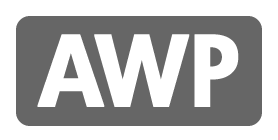









16 comments :
Post a Comment