Do You Have a Backup Plan?
I am still surprised by the number of people that I speak to, who use computers both in businesses and at home, that don't regularly back up their valuable data. Many of them know about the importance of making a backup, but quite often don't put this knowledge into practice. Unfortunately, I learned the hard way a number of years ago now. A PC I had purchased from a well known UK high street technology retailer developed a fault. From memory, the computer wouldn't start up, or at least would not load the Windows operating system. It was under warranty, so I took it back to the shop. I would have been able to work on the problem myself, but chose not to, as didn't want to compromise my guarantee.During the process of diagnosing the problem, the technicians decided it was a fault with the hard disk drive and replaced it. I subsequently learned that, “it was their policy” to wipe the data from all drives removed from customers' machines. Not only had my original drive gone, but either it, or at least the data that was stored on it, had been destroyed. At this point, I was very disappointed. As I thought through about what I might have lost, I remembered the drawings my five-year-old daughter had created using the Paint application. However, whilst I was annoyed with the shop and how they'd handled things, I could have taken steps to ensure I'd looked after the valuable files. I'd never printed any of them off, nor had I copied them to another data storage device. This is a mistake, I have NOT made again.
I am also surprised as to what some of the people I speak to think is involved in making a backup. I had one customer recently who had been using a portable storage drive to copy their data to. This should have been a big 'thumbs up'. Unfortunately, it wasn't. Whilst they had been putting their photographs (and other important files) on the storage drive, they had been taking them off their computer at the same time. I presume this was to save space on their PC or laptop. They came to me after the storage drive had been dropped on the floor and they could not now retrieve their data.
Your information needs to be in at least two places before you can consider it to be a backup!
Another common issue is when, like I did years ago, people take their PC to be repaired. At some point during the process they come to realise that this is the only place their data is kept. It can be quite alarming. I recently repaired a PC with a faulty power supply, this in itself should be a fairly straight forward process. It wasn't though, as even though the PC powered up with a new power supply it would not load the Windows (7) operating system properly. This didn't ultimately give me any concern, as I always have a procedure for backing up the data from my client's computers prior to starting any work. Unless it is, as in the previous example, an actual issue with the data storage device in the first place. I was able to go back to a complete system (files, software and settings) restore from a back I had made before I started any other repair work. When the satisfied customer came to collect their repaired PC, they explained to me their distress and concern after they had discovery that important files they believed to be on a pen drive (USB flash drive) were not there and had only been stored on the repaired PCs hard Drive. Much to her relief, my back up process had saved the day.
My apologies, if the introduction to this article seems more than a little long winded. I'm just trying to get across the point that backing up is about as essential as creating your files in the first place, if the information is something that you are likely to ever need in the future at any point (particularly if it is for your business).
How to Make a Backup
OK, you've heard all about why it's necessary to make a backup, but how should you do this? The main concern for most is that it is going to be 'time consuming' and it's going to be 'yet another job to do'. The process can be fairly straight forward if you think about your most important files and concentrate on those first. This would mean that the back up process is as straight forward as copying files from one folder to another. This method should work as long as:- you remember to do it regularly and...
- you ensure that the backup folder is on a completely different device
One of the most practical (and inexpensive) ways to store your data is on an External Portable Drive. A good option is a one that connects to your computer using USB. Another additional feature that may be of benefit, is using a USB Bus Powered type. This will mean that you don't require an additional External Power Supply. A good range of External Portable Hard Drives can be found on the EBuyer web site.
After that, consideration should be made about where to store the drive when it's not connected to your computer and being used to make the back up. Again, this would be a decision you would make based on how valuable the data is to you and what solution you can afford. This could be another room, another building (ie. If you're your own boss or work in a small firm, store a back up of work files at home and vice versa) or perhaps in a safe either on or off site.
Can I use Software to Make the Process Simpler?
In short, yes you can. Taking this approach, may also open up the option of using somebody else's off site storage space for you files. ie. Put them in 'The Cloud'. I'll cover the Cloud and cloud storage in future articles.In this post, I'm mentioning a piece of software we use at AWP Computer Services to create both full and incremental backups. This is the aptly named “BackUp Maker” published by ASCOMP Software (www.backupmaker.com). The good news is that it is free for personal used and is relatively inexpensive for business use. With regard to my previous comment, a full backup is making a copy on another device of all of the files in a selected folder (or a set of selected folders) an incremental backup is using the software to detect which files have been modified (added to, changed or deleted) since the last backup and only taking a copy of those. Having the ability to take what is then only effectively a partial back-up will make the whole process quicker.
 |
| BackUp Maker by ASCOMP Software - www.backupmaker.com |
Using this software multiple backup routines can be created and various options can be selected to determine how and when your backups are created. In my next post I will explain some of these options and show how a backup works.
For more information about data management, data backup and recovery visit AWP Computer Services Web Site.
Subscribe to:
Post Comments
(
Atom
)
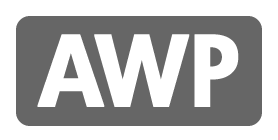









Thank you for this impressive report. I am refreshed following reading this. Thank you! External Hard Drives - Buy Online
ReplyDeletegoogle 1854
ReplyDeletegoogle 1855
google 1856
google 1857
google 1858
google 1859